KRCC Intranet Instructions
Intranet Homepage
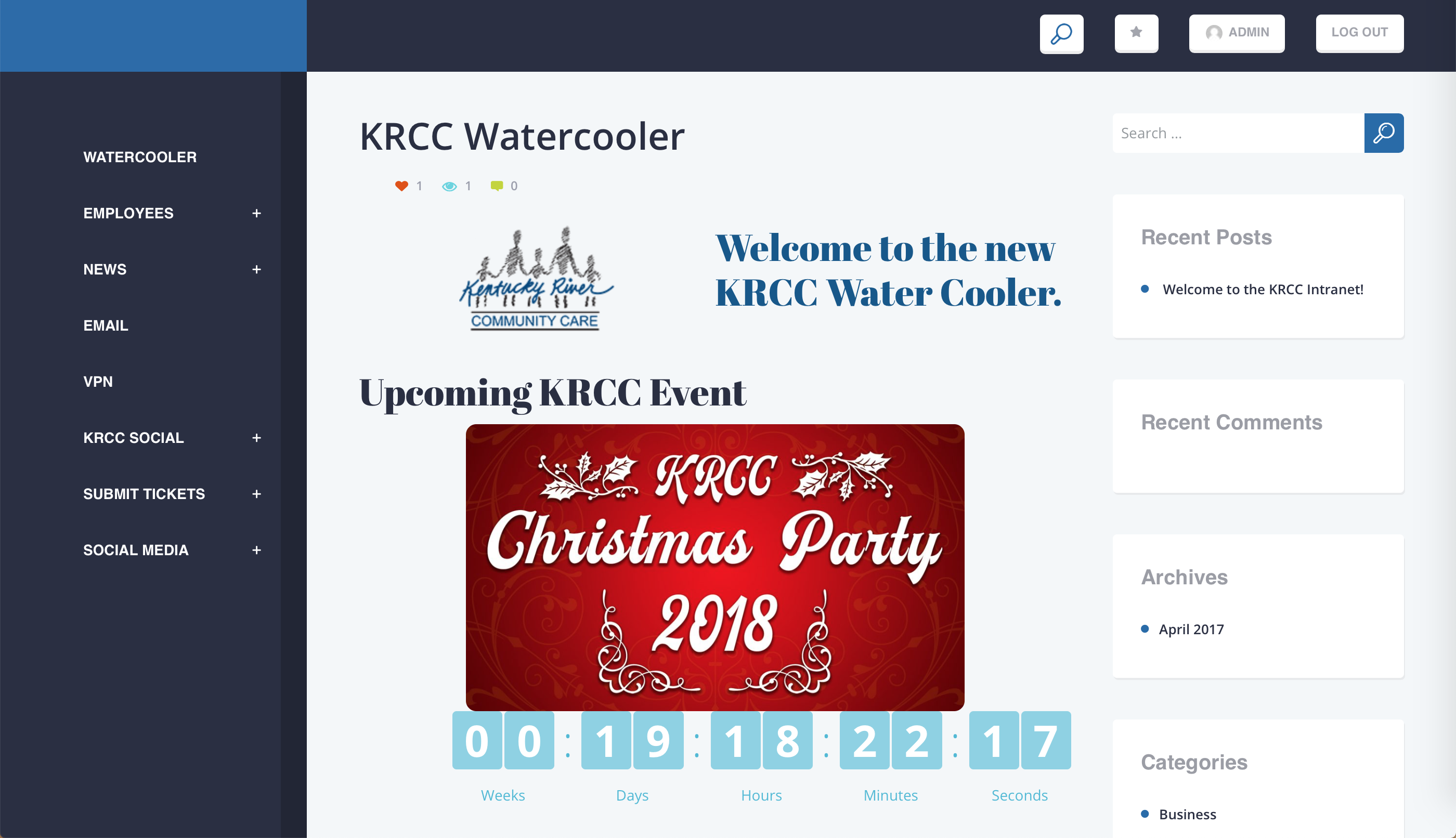
Employees - Documents
If you highlight the Employees tab on the left side menu, there will be a Documents page that displays all documents and pages, including email, pay stubs, and employment opportunities.
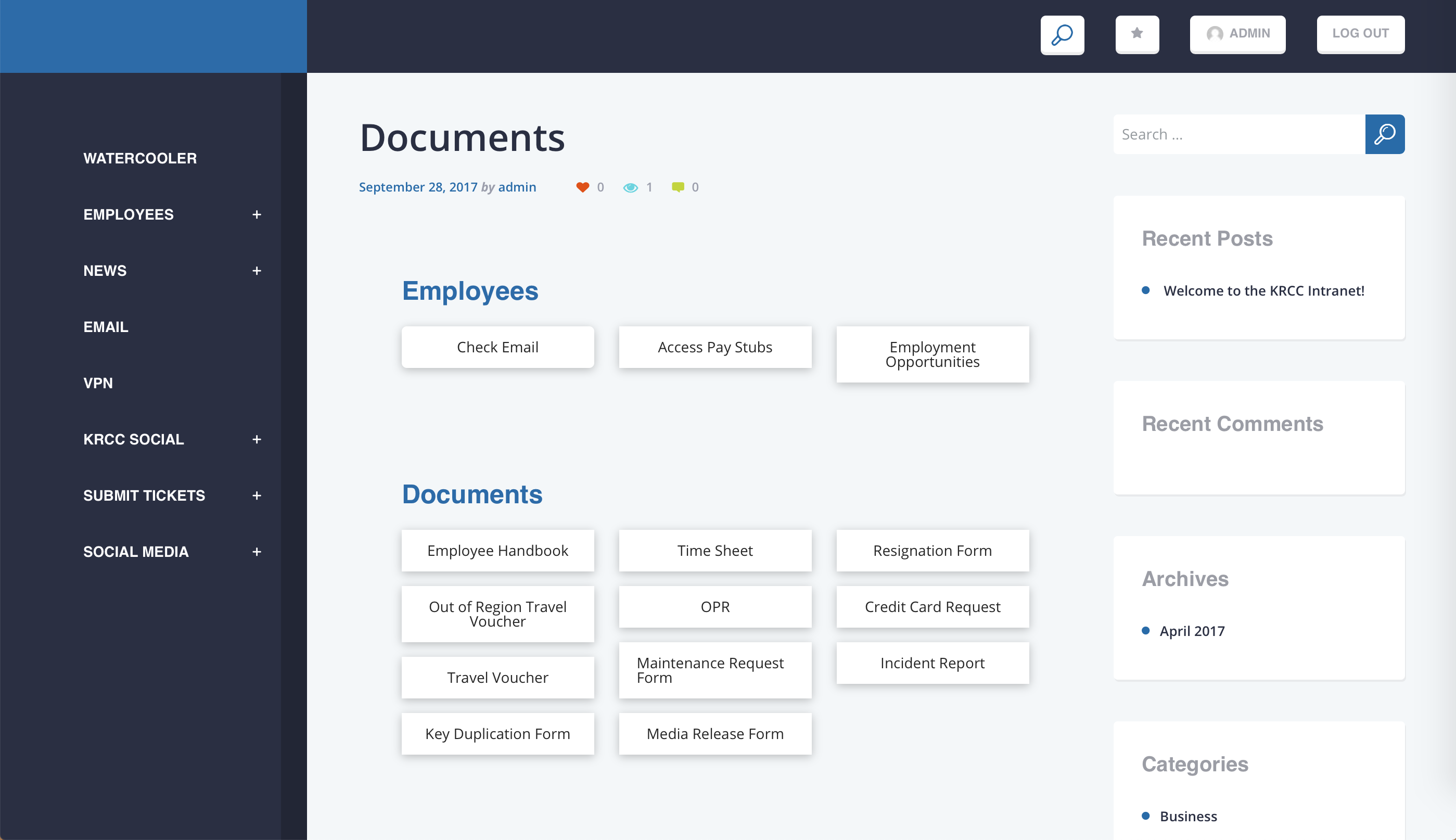
VPN
Since the intranet is hosted on an internal, private server, you will be unable to access the intranet outside of KRCC's internet. To access this outside of a KRCC facility, follow the instructions on the page and contact a member of the IT department at itdepartment@krccnet.com to gain access.
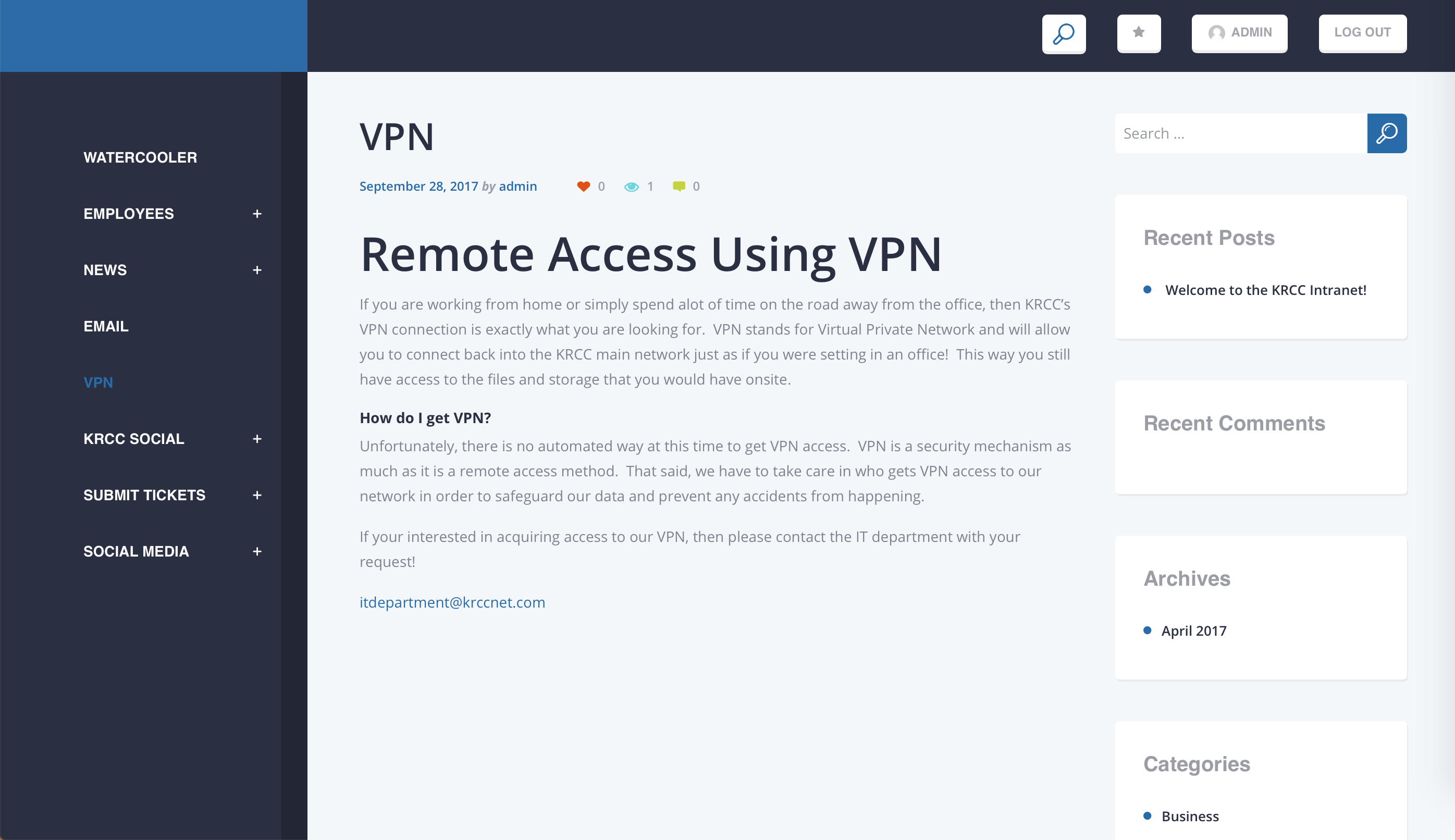
News
To keep up to date with what's going on within KRCC, we release a monthly news letter. To access these, highlight News on the sidebar, and click the month that you'd like to read. For all other news, and to see other current events within the organization, click the news button, which will take you to a separate page with PDF versions of the previous newsletters for download, as well as other stories and updates.
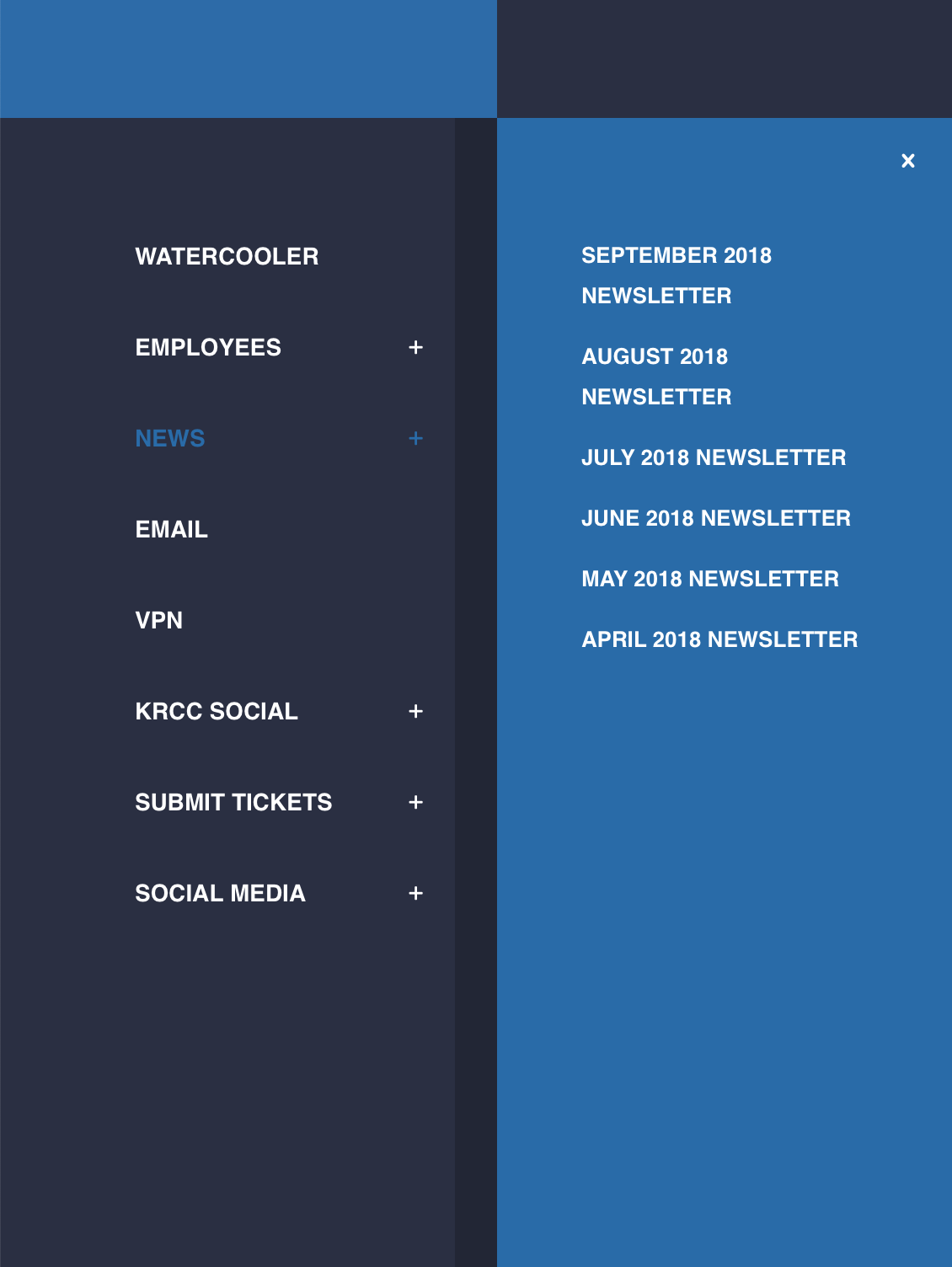
KRCC Help Desk
For all requests for IT department and communications services, KRCC has a ticket system developed to receive services within the agency. In the sidebar, you will see two separate links when you highlight Help Desk. For all events, marketing, printing and promotional materials, websites, and communications-related materials, utilize the Horizen Help Desk link. Provide at least 2 weeks for all requests.
For all services relating to the IT department, utilize the IT Department Help Desk link.
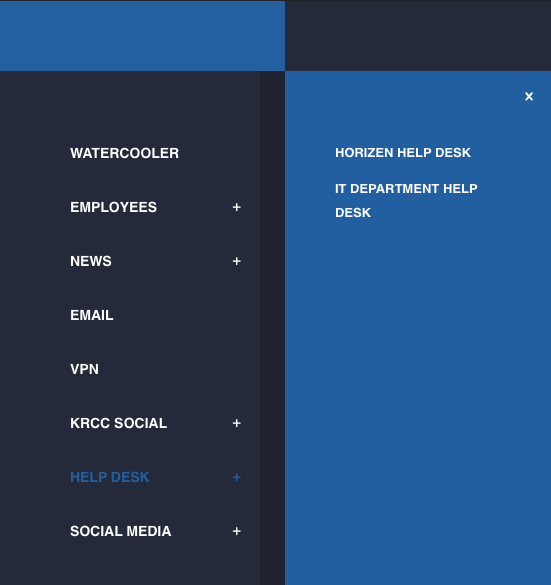
KRCC Social Media
To see what's happening within the agency on KRCC's social media, highlight the Social Media tab, and you will see links to both Facebook and Twitter.

KRCC Social
One of the exciting features we're excited to use is KRCC Social. Similar to other social media you've used such as Facebook, we've launched an internal social media platform that can be used between programs, directors, and employees to allow stronger, HIPAA compliant communication and updates within departments. To utilize this feature, you must first have an account within the intranet. To gain access, click the Register button at the top, or within the KRCC Social tab on the side menu.
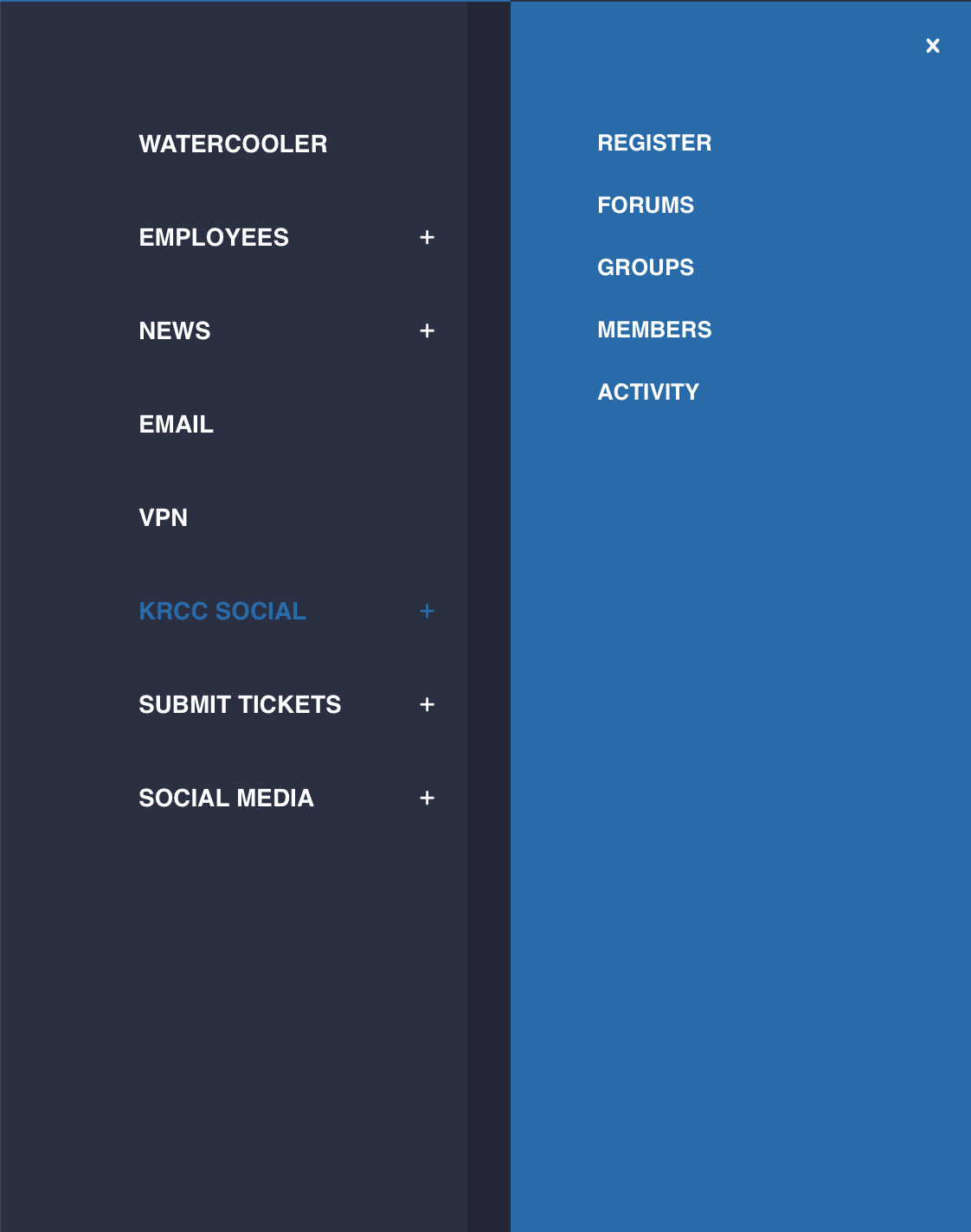
Creating An Account
At the following screen, you will be asked for registration information, as well as your name. It is recommended that you use your actual name in the Profile Details section, so that you are easily identifiable when communicating within departments.
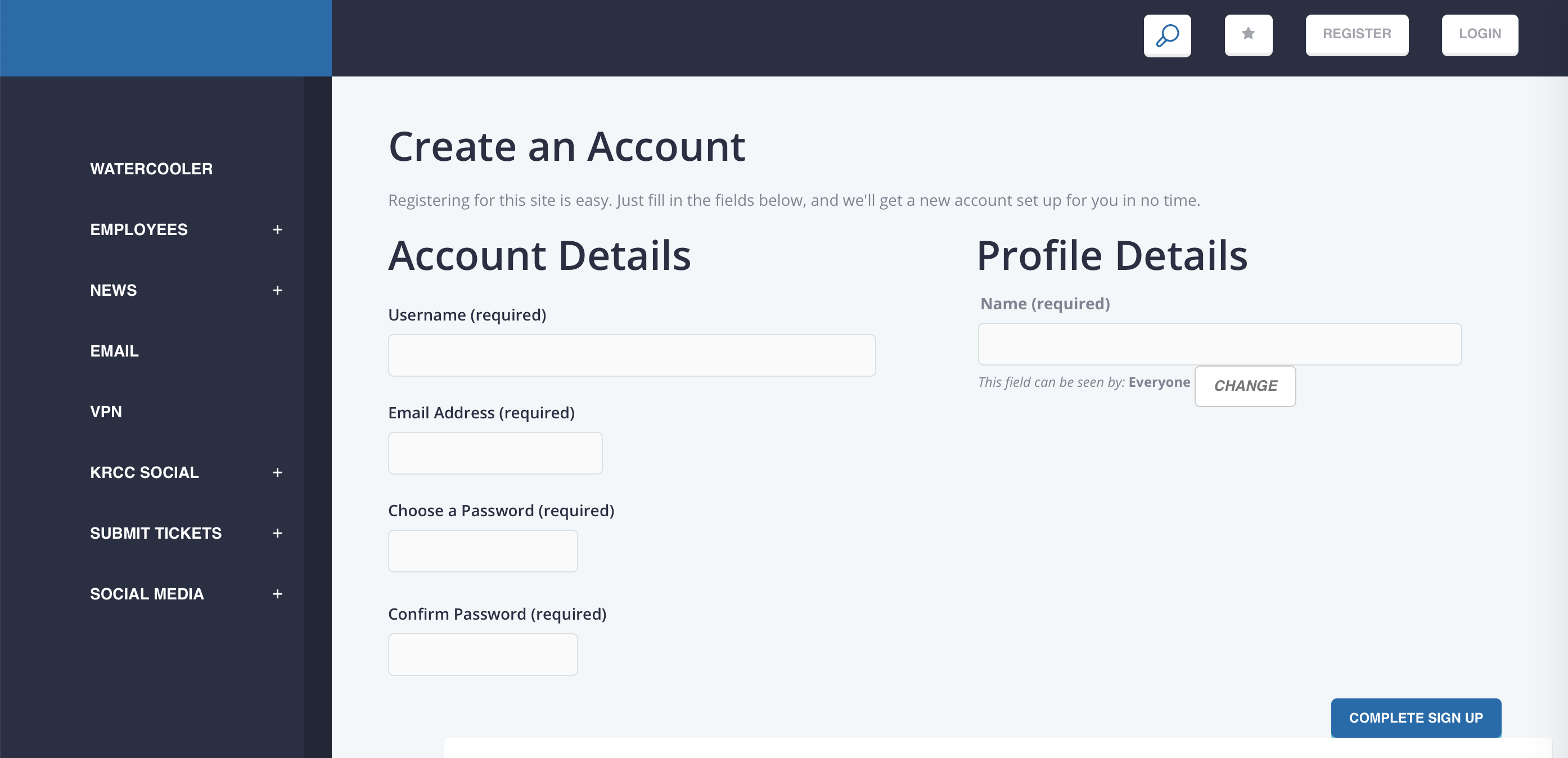
Forums
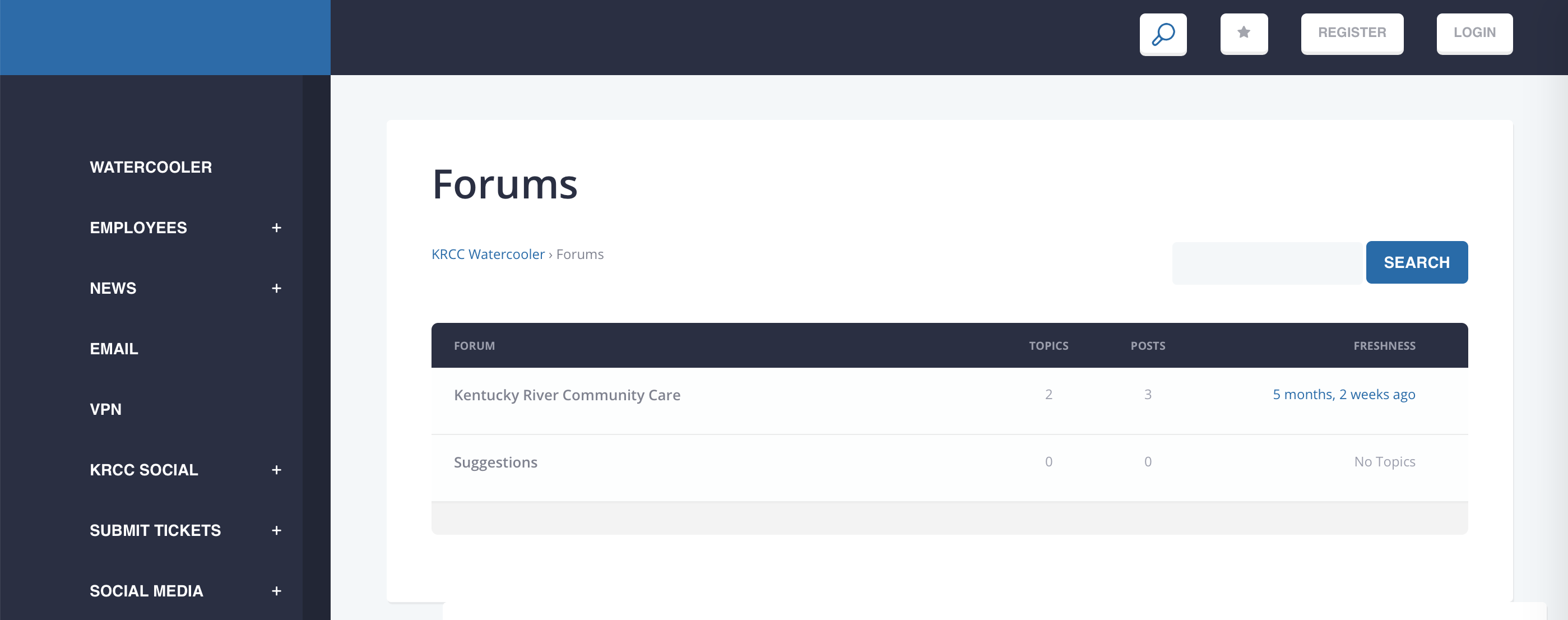
Groups
Groups will likely be used among departments and programs to share information, files, and communicate amongst employees. To create a group, click the Create A Group. This will allow you to establish a group, such as the Horizen group, which we utilize within our department to share files, information, and communicate more quickly.
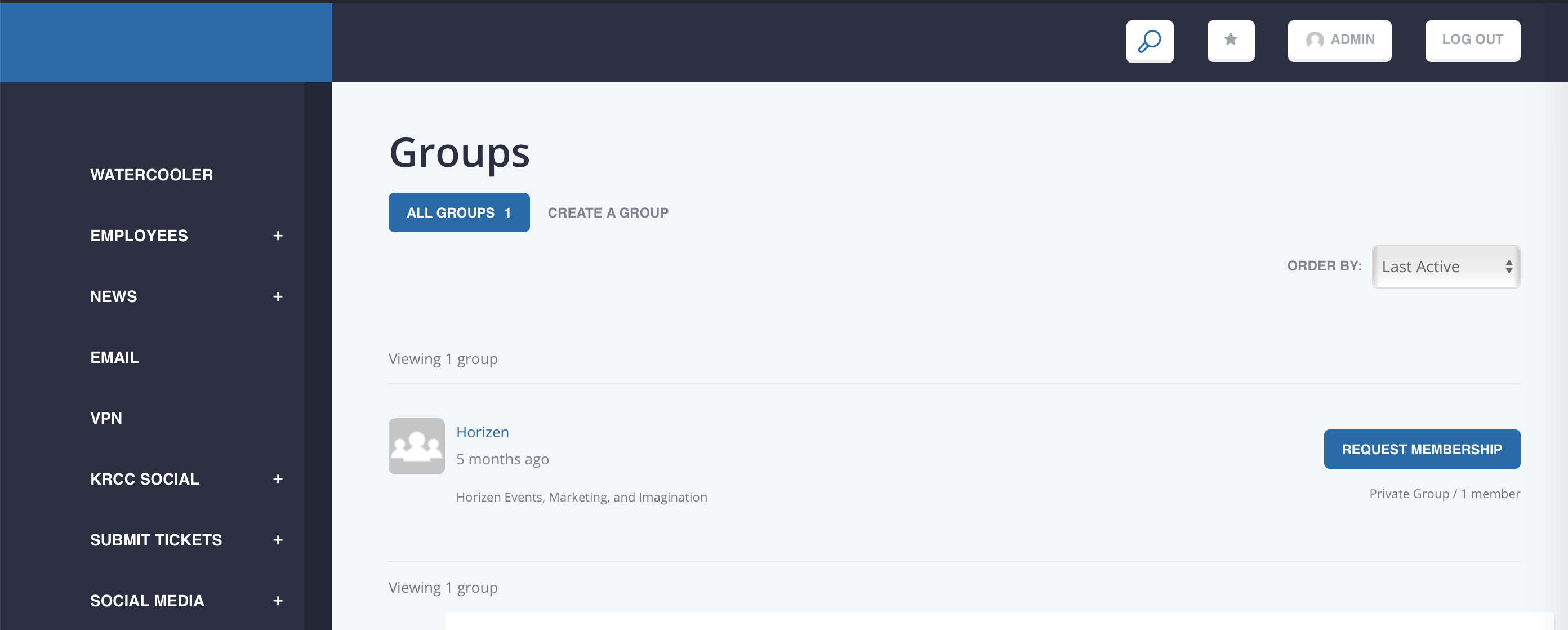
Within the group, you will see a page such as the one below. This will be the page for the group, which you're able to customize much like a profile on social media, complete with header photos and profile images. For admins, likely the chief officers and program directors, you will be able to easily edit or promote additional members to the role of "Admin" and edit the pages accordingly. Groups can be private or public. With private groups, you must first Request Membership which will need to be approved by an administrator.
Groups also have a variety of other features, including the Buddydrive, which is a storage for files, which can be accessed by other members within the group. If it is a private group, you will be unable to access the files unless you are a member.
Groups also have their own dedicated forums for communication between member of the group.
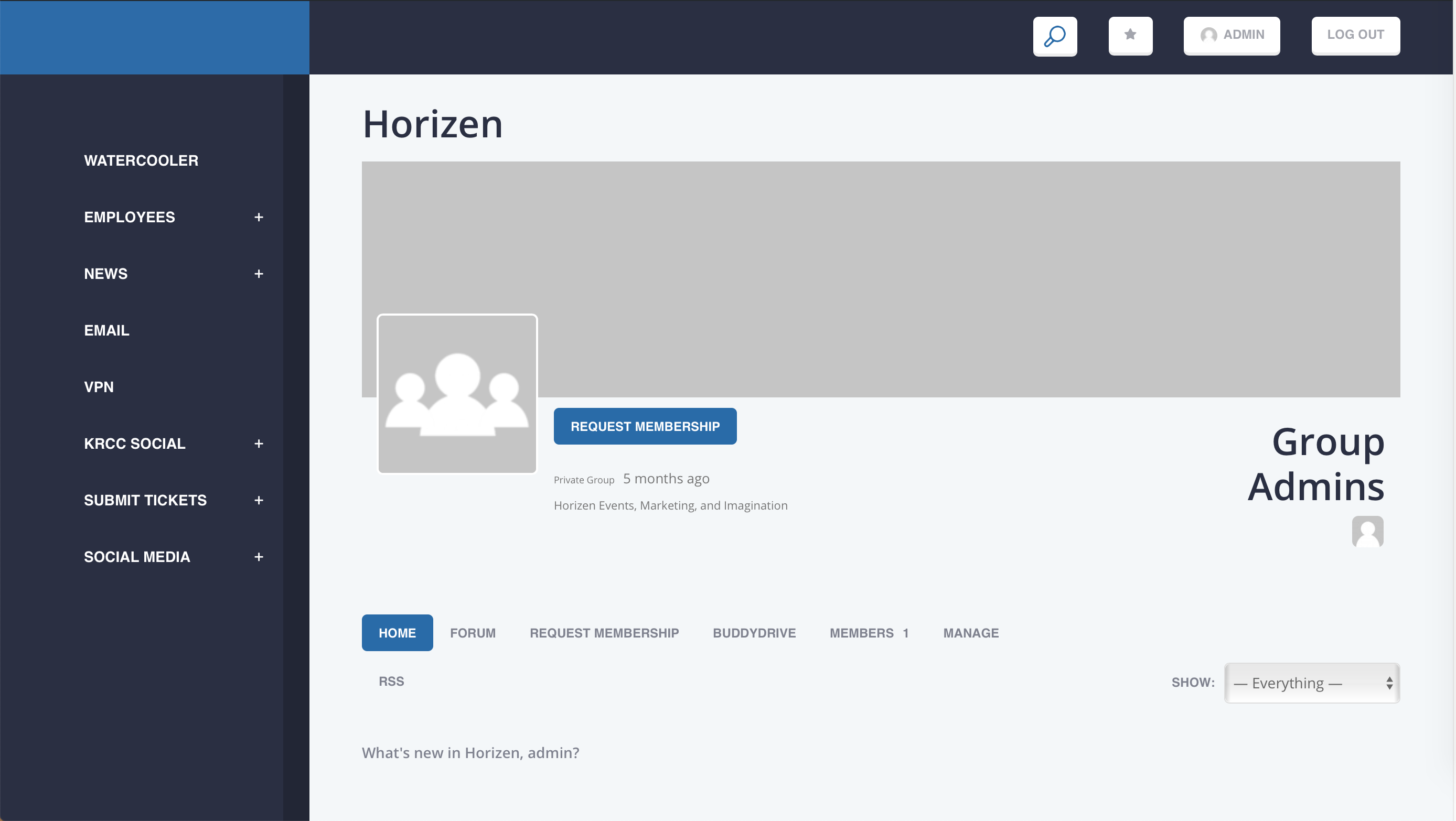
Enjoy!
We hope you enjoy this new resource that we've made available to KRCC's employees! This is a growing, organic project, and we want to make it as useful as possible to you, so if you have any suggestions, or want to see any additional updates, feel free to reach out to us through the suggestions section of the forum, or email Jonathan Nickles.
